Sign in with Google
To enable Sign in with Google, you need to create an OAuth app in your Google Workspace account. The following steps guide you through the process:
-
Go to Google Cloud Console → APIs & Services.
-
Using the project dropdown menu, create a new project with the name CubeAPM.
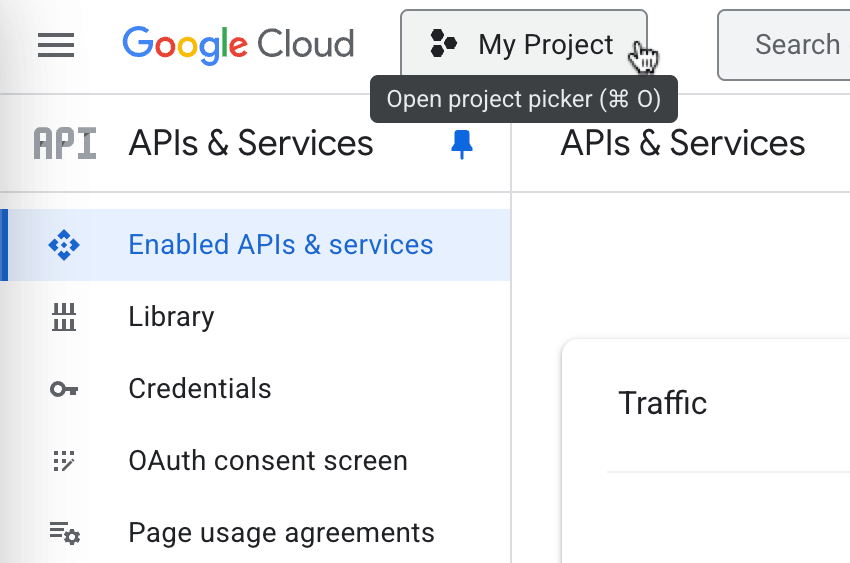
-
Go to OAuth consent screen, and fill the following:
- App name: CubeAPM
- User support email: Your email address
- Audience: Internal
- Contact email: Your email address
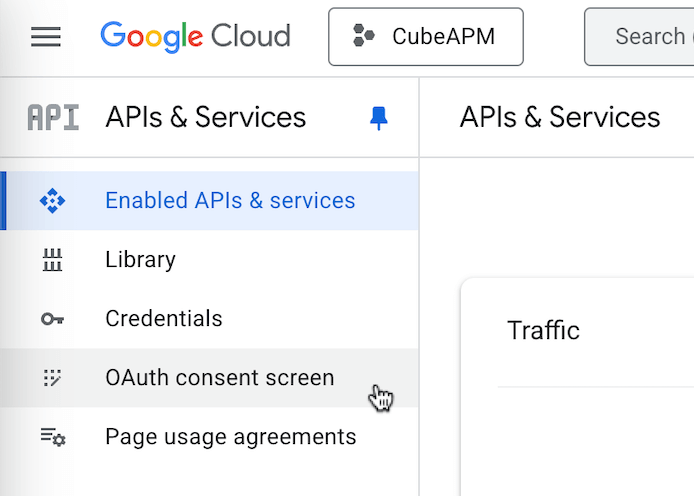
-
Go to Data Access, click on Add or Remove Scopes, and add the following scopes:
.../auth/userinfo.email
.../auth/userinfo.profile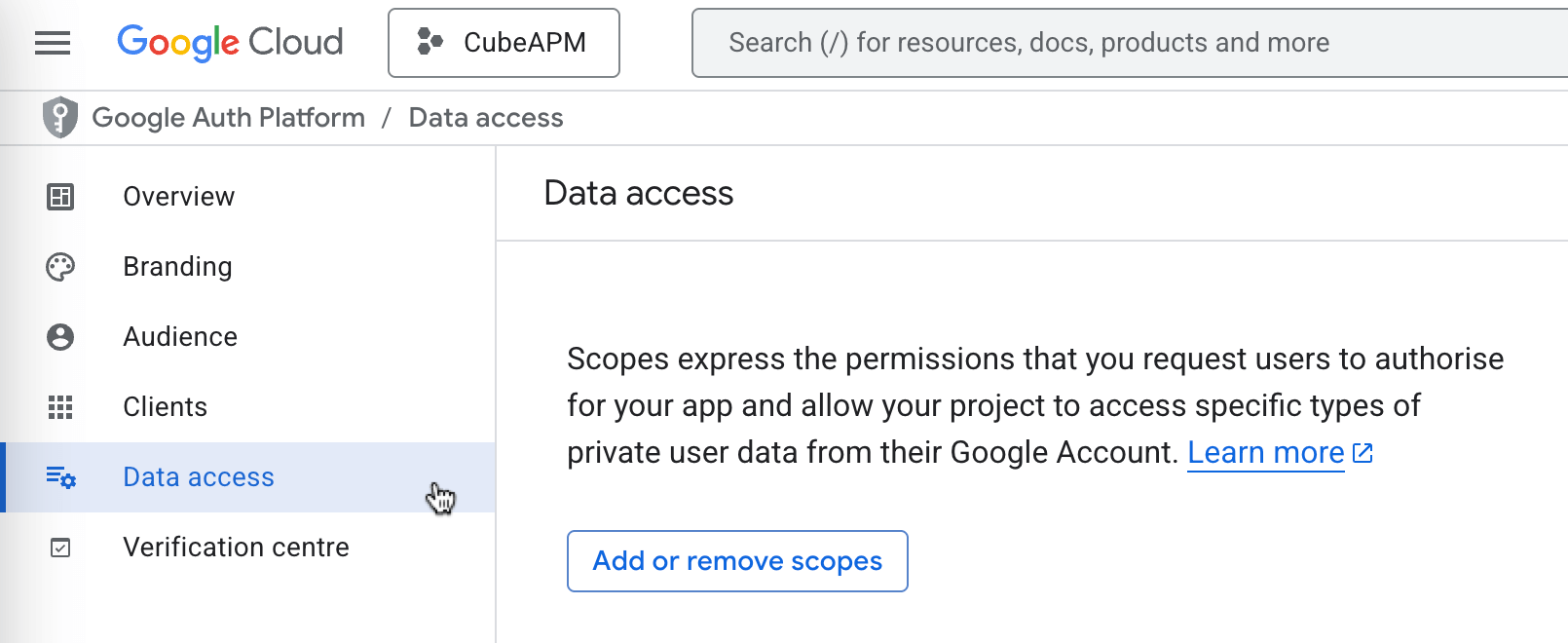 warning
warningMake sure you click Update on the scope selection screen, and then Save on the Data Access page, otherwise the scopes will not be saved. Refresh the Data Access page once and then see if the selected scopes are appearing under Your non-sensitive scopes to ensure that the scopes are saved.
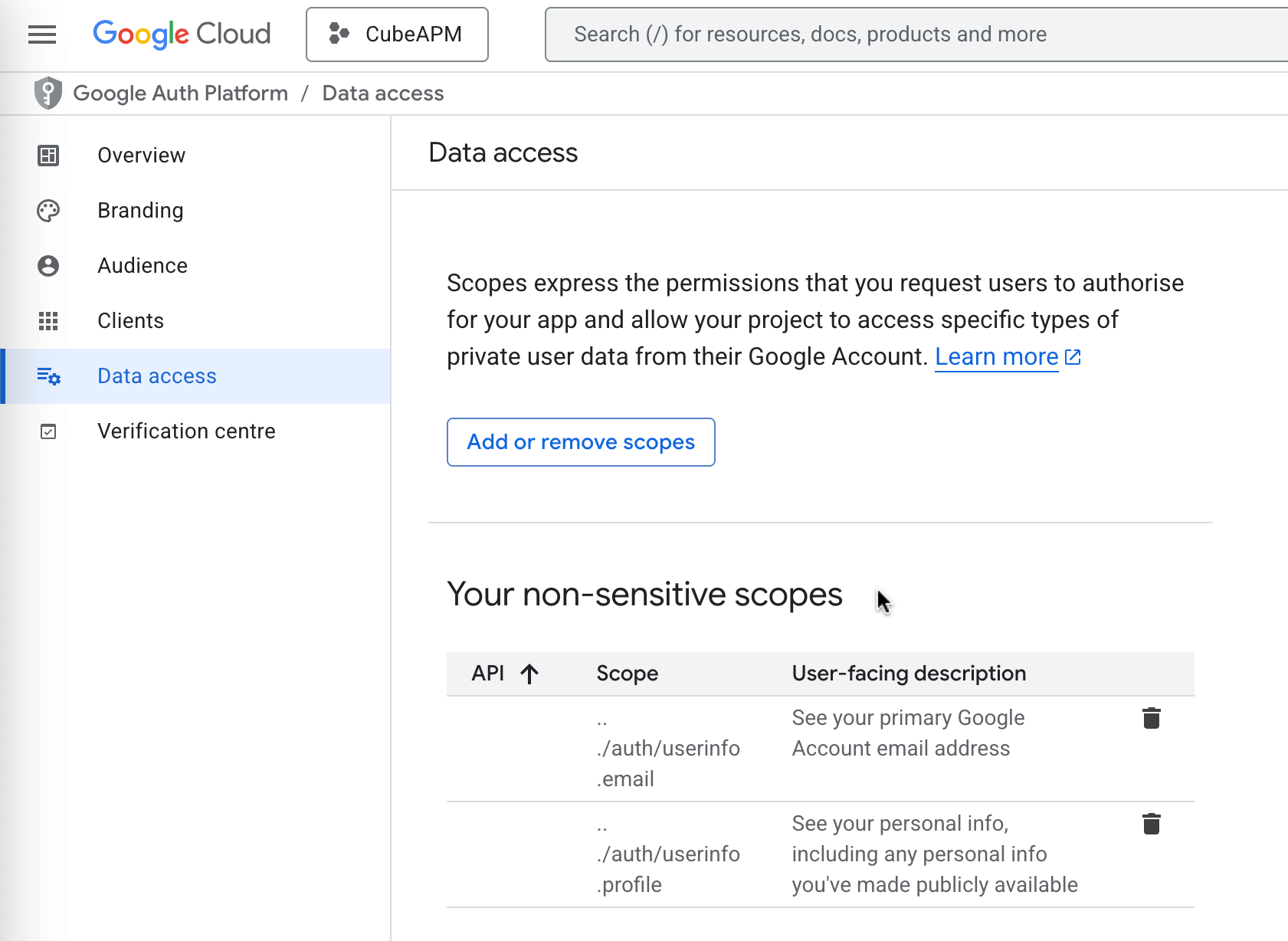
-
Go to Credentials, and click on Create Credentials → OAuth client ID. Fill the following:
- Application type: Web application
- Name: CubeAPM
- Authorised redirect URIs:
<cube_apm_address>/api/auth/self-service/methods/oidc/callback/google, e.g.,
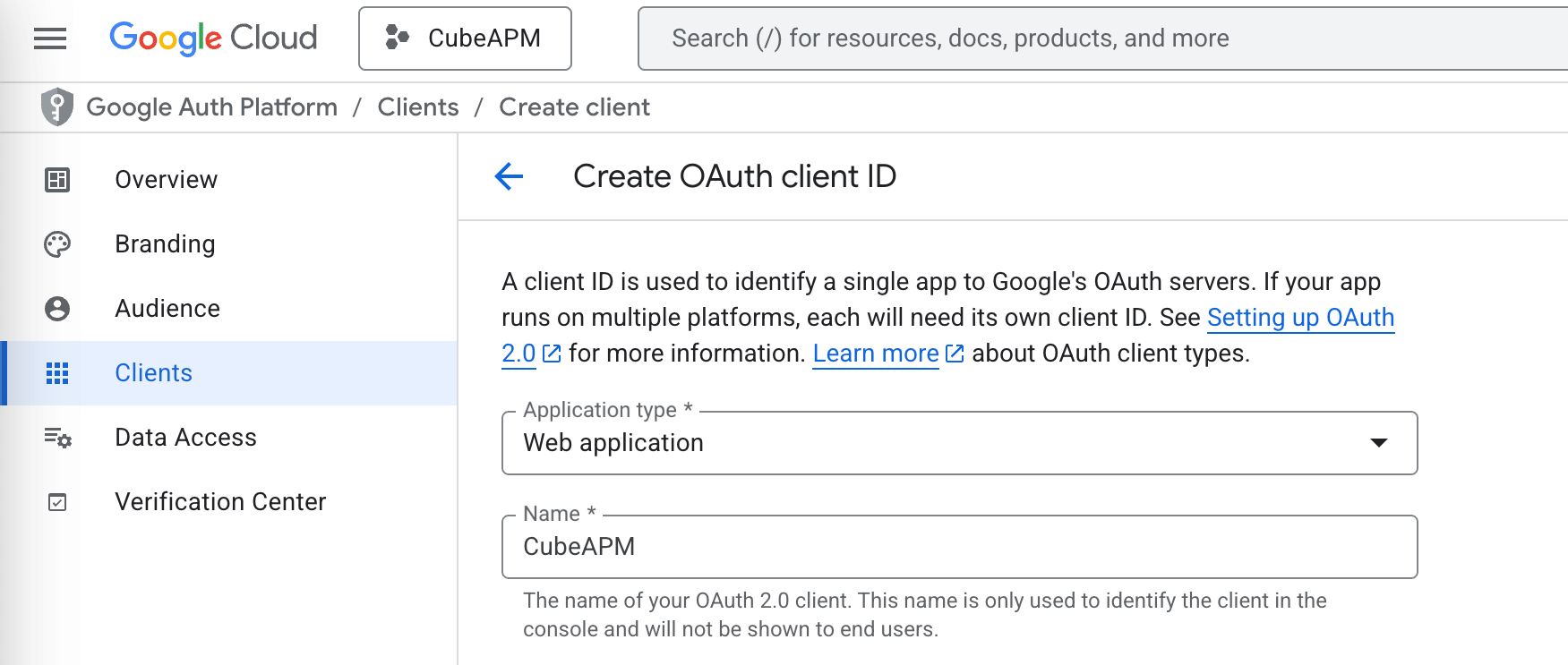
-
Save the configuration and copy the Client ID and Client secret.
-
The above Client ID and Client Secret can be provided to CubeAPM to enable Sign in with Google (set
auth.oidc.google.client-idandauth.oidc.google.client-secretproperties in/etc/cubeapm/config.properties, orconfigVars.auth.oidc.google.clientIdandconfigVars.auth.oidc.google.clientSecretin helm chart values file).