Connect with Slack for alerting
To enable sending alert notifications to Slack, you need to create an app in your Slack workspace. The following steps guide you through the process:
-
Go to Slack apps page and click on Create New App button.
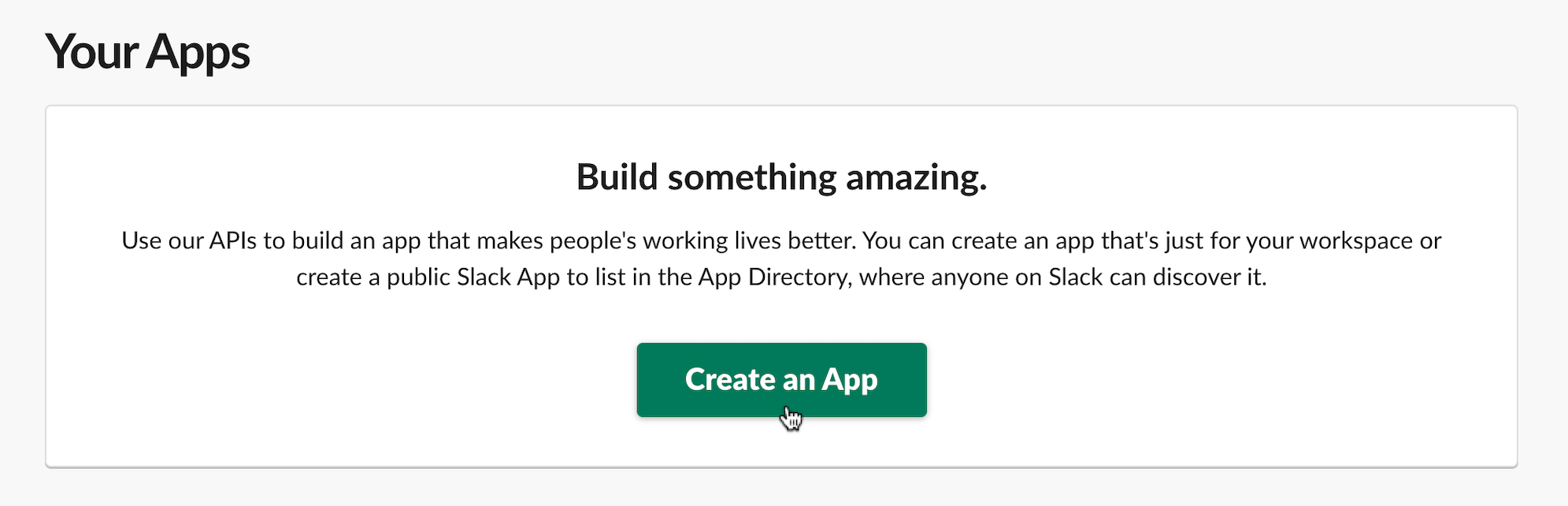

-
Click on From scratch option in the popup.
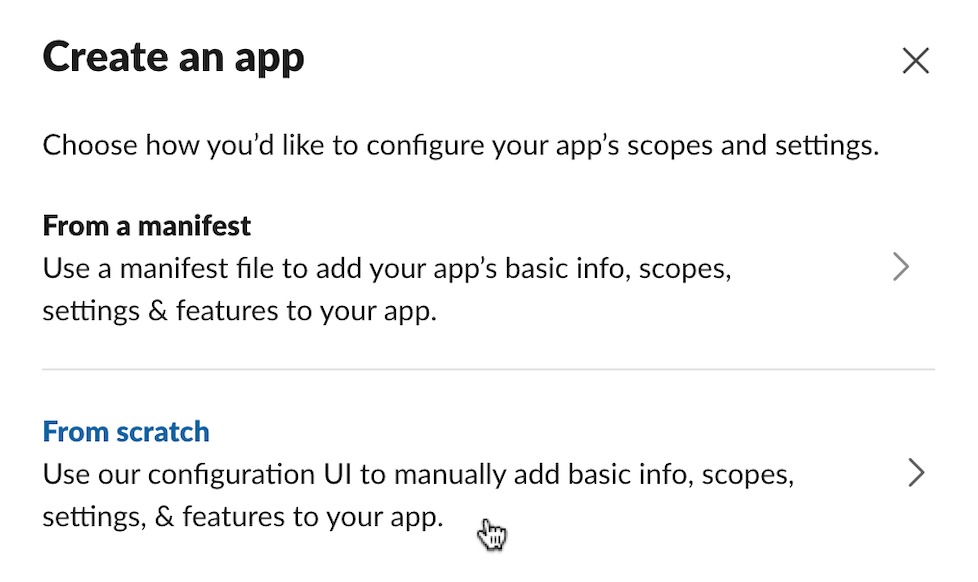
-
On the next screen, fill
CubeAPMfor App Name, select the desired Slack workspace, and then click on Create App button.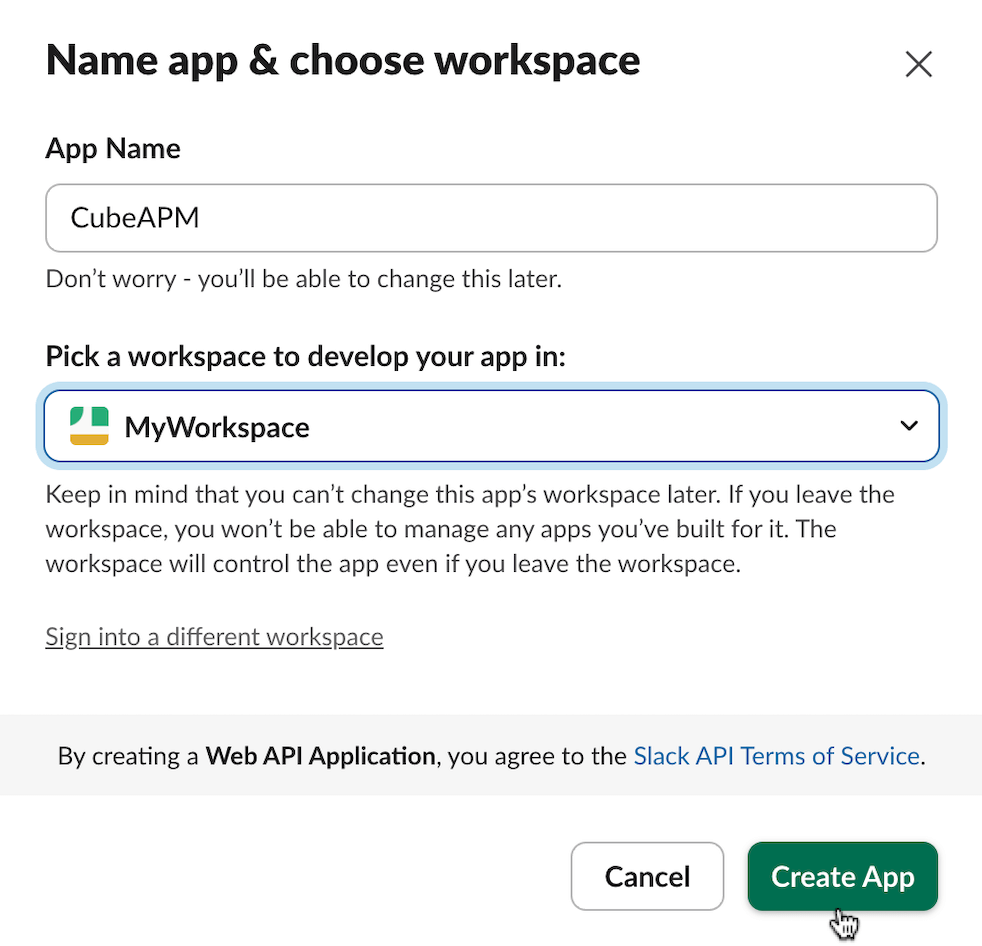
-
On the next page, click on Manage Distribution tab.
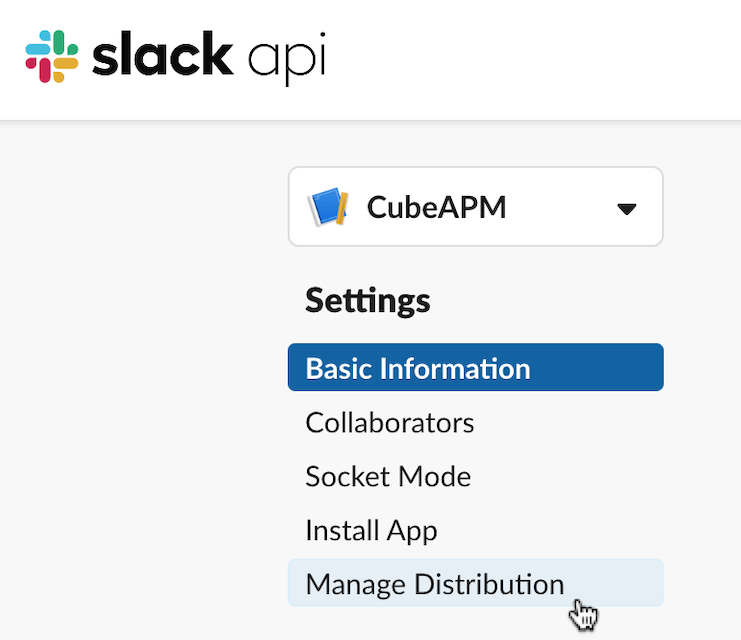
-
Look for Enable features and functionality section, and click on Bots button there.
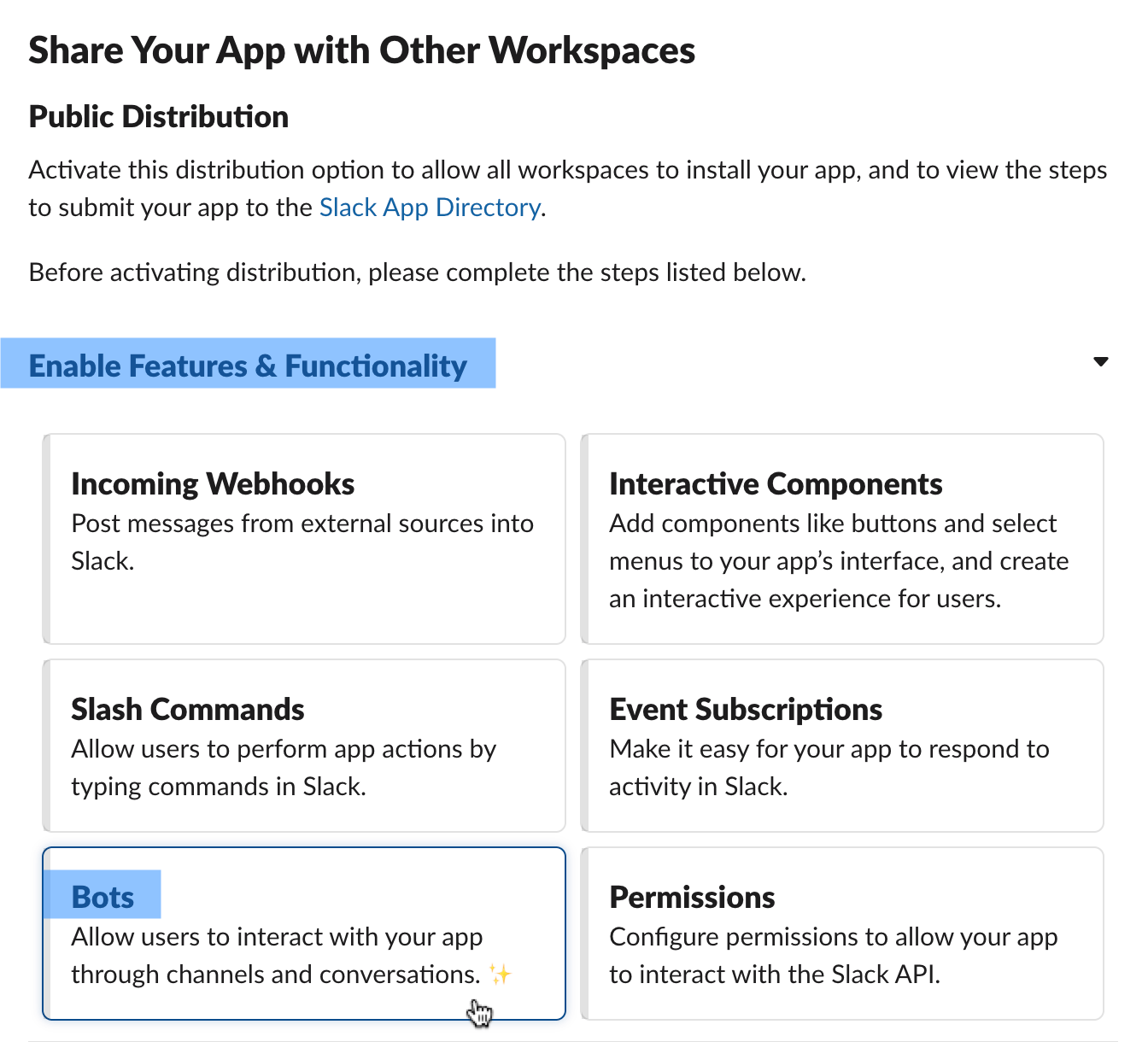
-
On the next page, click on Review Scopes to Add button.
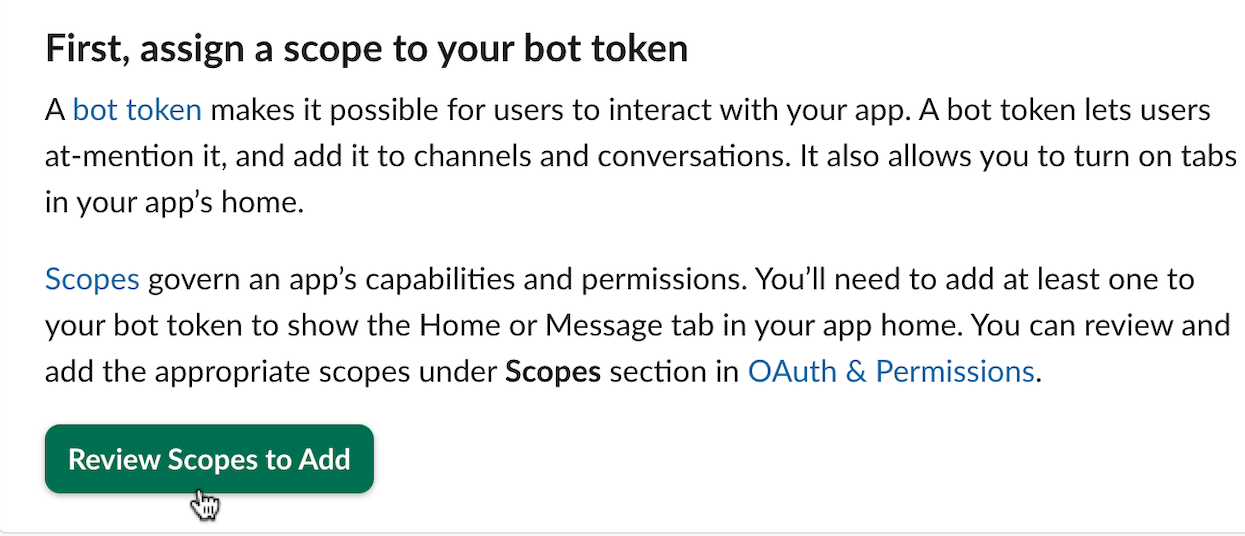
-
On the next page, look for Bot Token Scopes sub-section under the Scopes section, and then click on Add an OAuth Scope button.
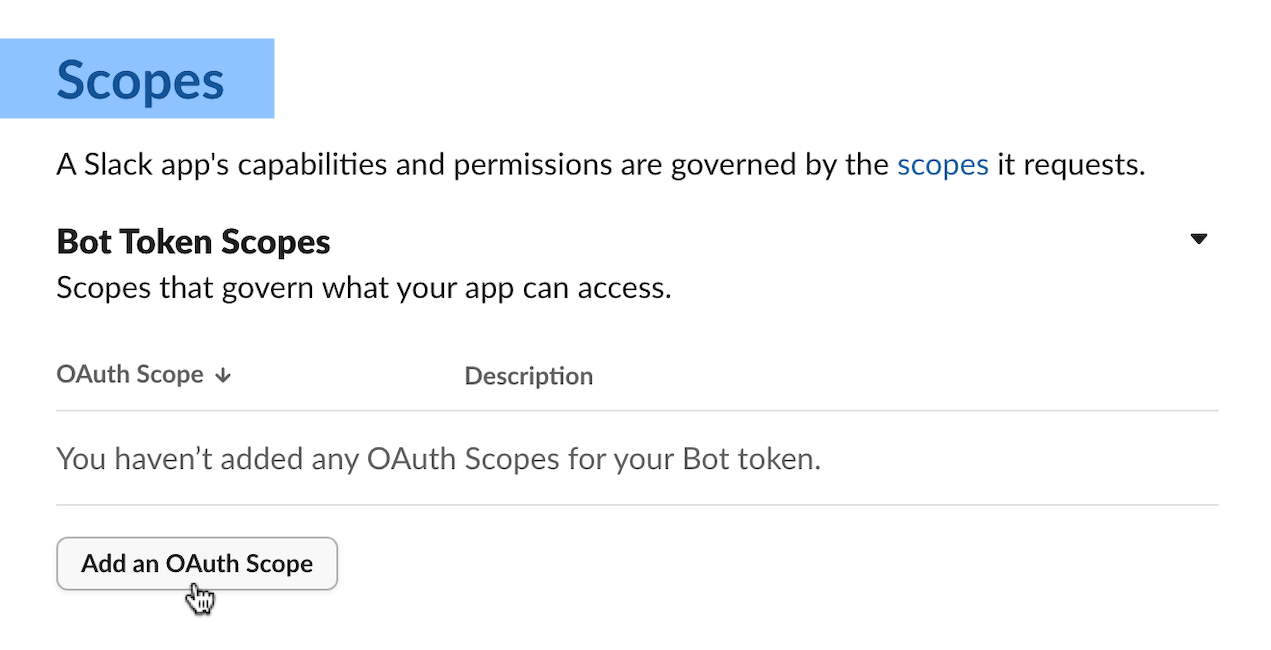
-
Add the following scopes:
channels:read
chat:write
chat:write.public
groups:read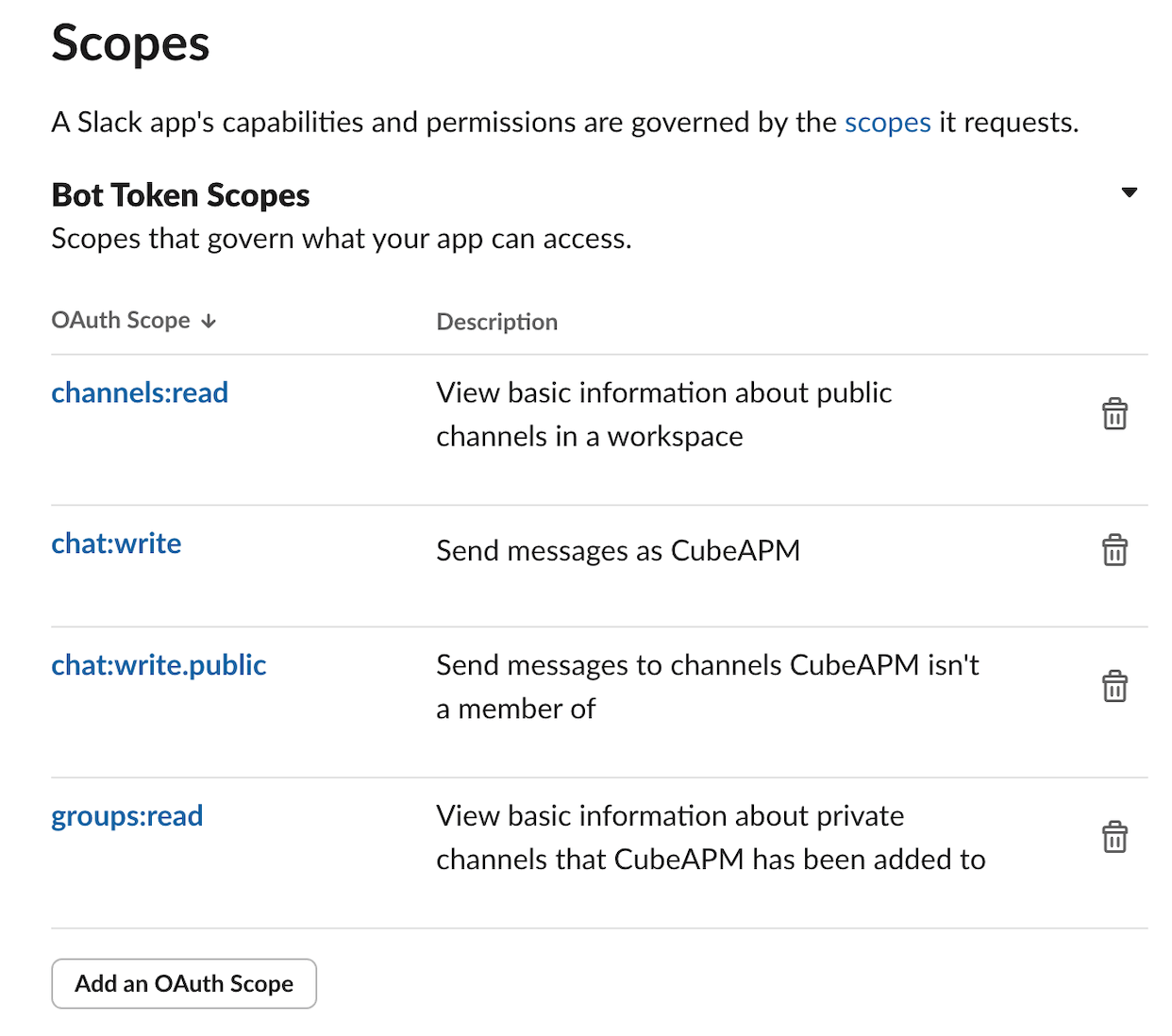
-
Now look for OAuth Tokens for Your Workspace section on the same page, and click on Install to Workspace button.
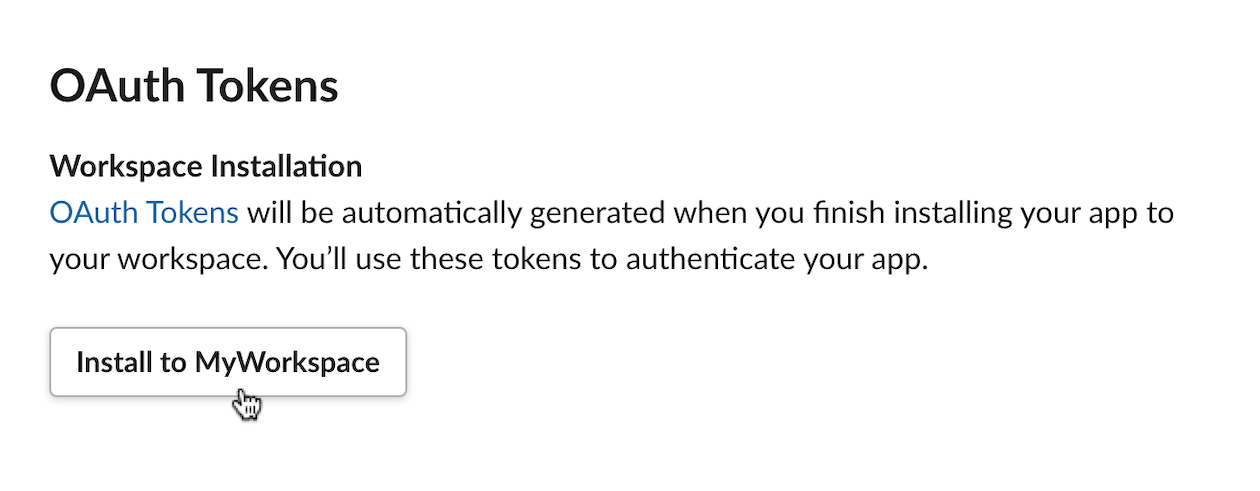
-
Click on Allow on the next screen.
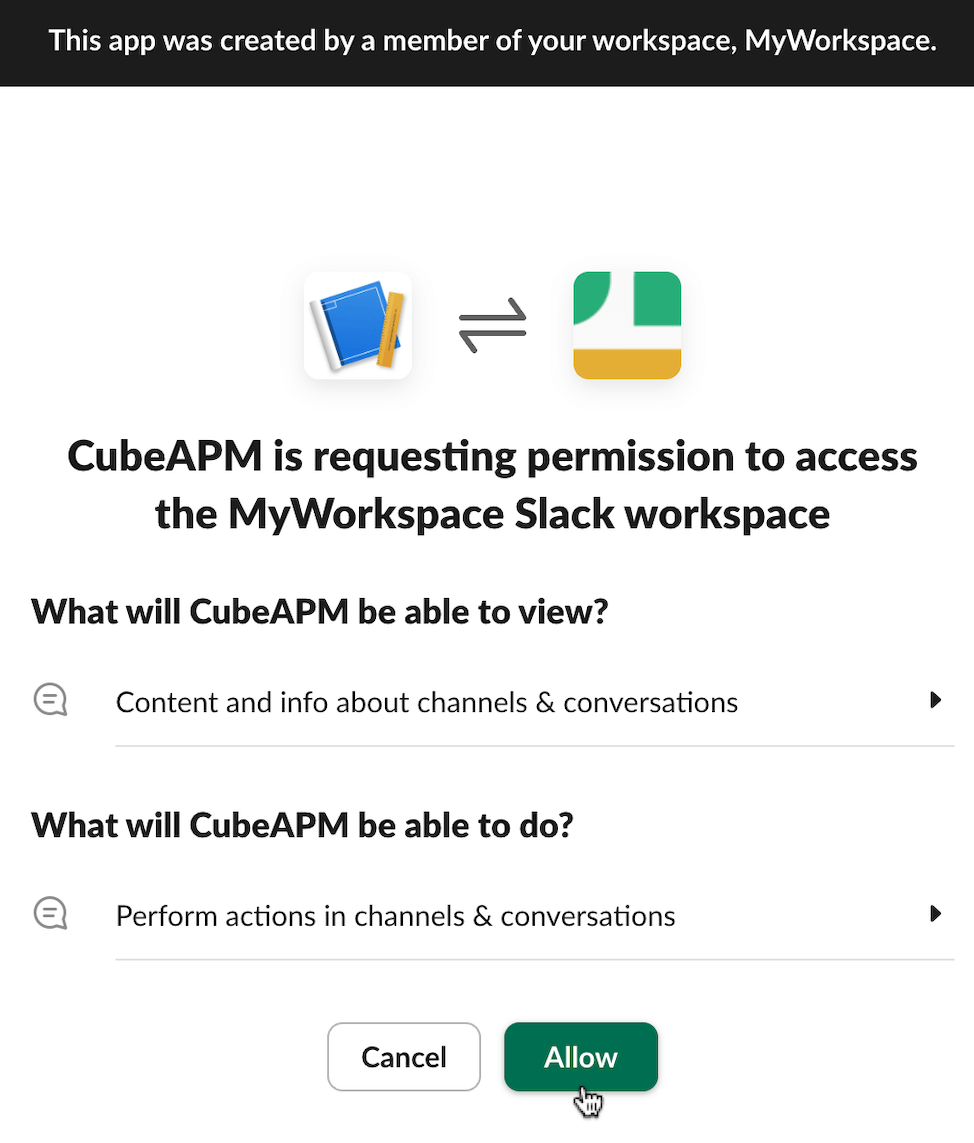
-
Look for Bot User OAuth Token on the subsequent page. The token value starts with
xoxb. Copy this token value.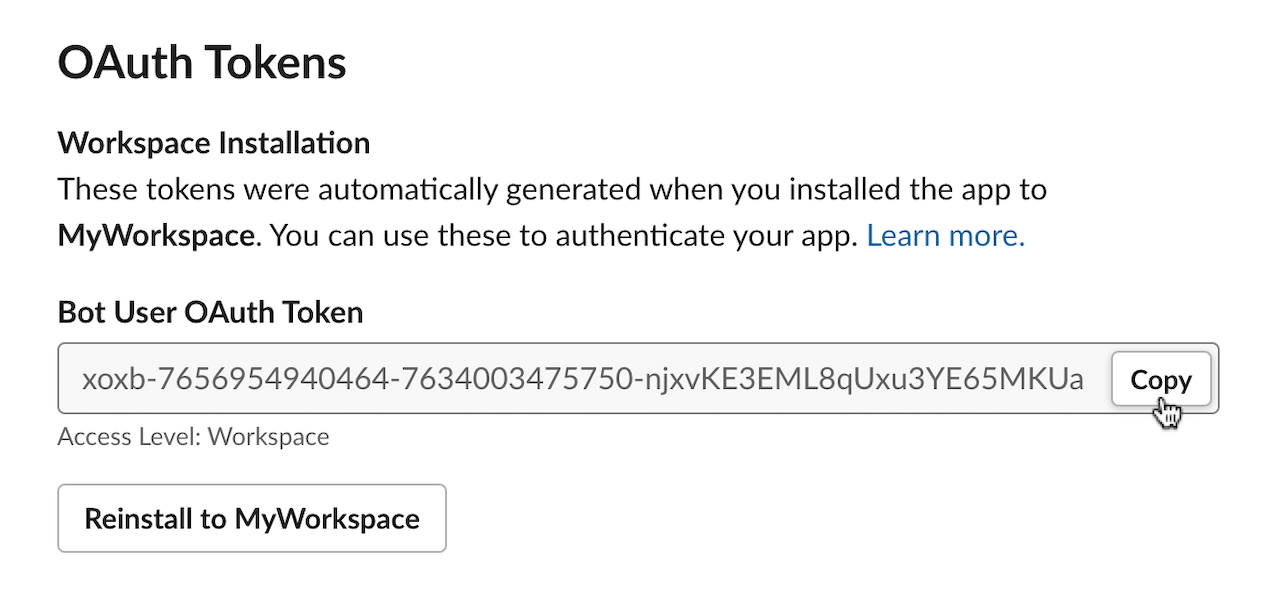
-
The above token can be provided to CubeAPM to enable sending alert notifications to Slack (set
alertmanager.oauth.slack.tokenproperty in/etc/cubeapm/config.properties, orconfigVars.alertmanager.oauth.slack.tokenin helm chart values file).